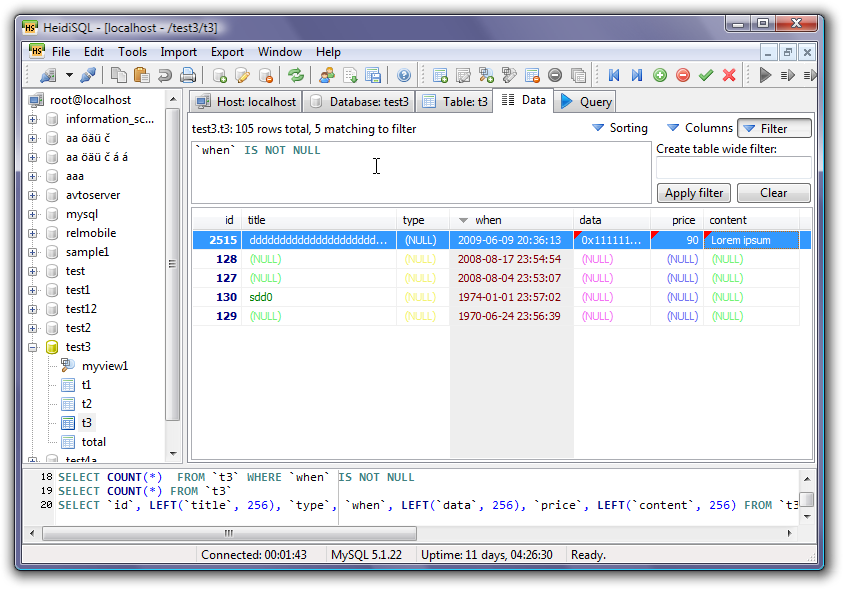Red Dead Online – NVidia Application Error FIX
If you want to play Red Dead Online (RDO) without randomly crashing for no apparent reason, then do the following
- Download the and install latest Nvidia drivers for your Nvidia graphics card from Nvidia (you more than likely already did this, but we leave it here for those who haven’t yet)
- Open up the NVIDIA Control Panel
- Click Adjust Image Settings
- Click Use Advanced 3D Settings
- On Program Settings, If you have used Steam to Buy Red Dead Online, Scroll down to Valve Steam.exe and choose Use global default (your graphics card)
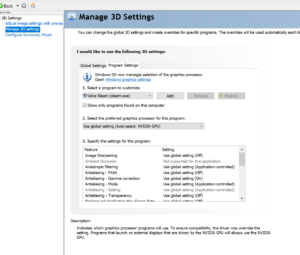
- Click Apply
- Go to Control Panel
- Click View By – Large Icons
- Go to Sound
- Click on whatever you use to play your game with Sound, Ie if you use headphones, make sure Headphones are set as default. Make sure the rest of the NVIDIA outputs are disabled.
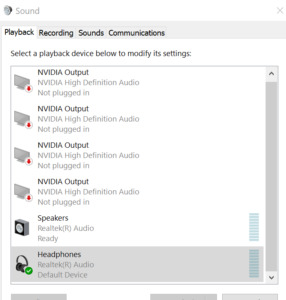
- Click ok
- Start RDO
- Switch your Graphics API back to Vulkan, if you have changed the default graphics settings.
- Start the game
- Select play online
- Once the game loads, press ALT+Z to bring up the Nvidia in game menu
- Click the gear icon (settings)
- Scroll down to audio
- turn off the camera and microphone input
- Go back to playing Red Dead Online