Installing Railo on CentOS 6.5
Installing the latest version of Railo 4.2 on CentOS 6.5 or RedHat Enterprise Linux (RHEL) is simple, takes about 20-30 minutes depending on your servers processing power, available bandwidth and resources.
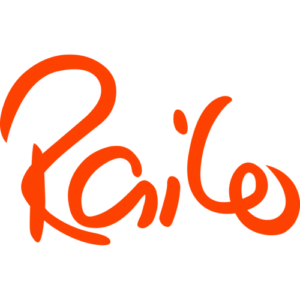
Before you begin, We will assume you already installed Apache, and know if you are running on a 32 or 64 bit os. If you are not sure, you can always run ” uname -m”
if the result is
x86_64 ==> 64-bit kernel
i686 ==> 32-bit kernel
With that being known, you are ready to proceed. If you have not installed apache for what ever reason, you can do the following as root to install Apache
yum install apache
Next you will need to download Railo.
http://goo.gl/QRN8lq for the 32 bit version
http://goo.gl/gkxtPF for the 64 bit version
After the file is downloaded, you will need to do the following to the file you just downloaded.
chmod =+x <filename>
Where <filename> is the file you downloaded. It maybe a very long weird file name, and if it is then just start to type the first few letters of the name then hit the tab key to use auto complete.
Next, we run the installer.
./<filename>
Most of the settings you can use as default, but for those who either do not want to think about it, or are trying to install Railo at some odd ball hour without enough caffiene, We tried to make this as simple as possible.
Hit Enter 3 times, Unless you really like reading all the standard legal text, in which case please feel free to take your time.
Next you will be prompted to accept the license agreement. Enter in y and press enter, else it will not install, and We question why are you reading our tutorial.
You will next be prompted to choose a password. Choose something you will remember, and something complex. A good example of a decent password would be “s91_js@9” where a bad password would be your pets name “Spike”
Next you will be prompted by tomcat ports, unless you know what you are doing, just hit enter and let the defaults be.
Tomcat Web Server Port: [8888]: Press Enter
Tomcat Shutdown Port: [8005]: Press Enter
Tomcat AJP Port: [8009]: Press Enter
Next you will be prompted for the tomcat user, by default its root. leave it as default or choose nobody. You can later on secure your web-server, lock everything down. This tutorial is to get it running as fast as possible.
Next you will be prompted by the following
Apache Control Script Location
Please enter the location of your apache control script. The default location
for this script is “/usr/sbin/apachectl”.
You need to enter
/usr/sbin/httpd
Next you will be prompted for the Apache Module directory. Press Enter, the default is correct
Next you will be prompted for the Apache Configuration File. Press Enter, the default location is correct.
Next you will be prompted for the Apache Logs Directory. Press Enter, the default is correct
The next screen you should have will be
Setup is now ready to begin installing Railo on your computer.
Do you want to continue? [Y/n]:
Press Y, then hit Enter as if you followed the above you should be good to go.
You will receive a small progress window. It will stall at 100 percent. Wait approximately 2 minutes after its at 100 percent and hit Enter.
You are almost done, you have to do the following.
edit the following file with your favorite text editor.
/etc/sysconfig/iptables
you need to add the following line
-A INPUT -m state –state NEW -m tcp -p tcp –dport 8888 -j ACCEPT
before the COMMIT
save the file
then restart the firewall with
/etc/init.d/iptables restart
You can now navigate to your localhost:8888 or localhost on your server and you should get the welcome to Ralio page.
Last thing you want to do, is add the railo control script to the /etc/init.d/ folder
cp /opt/railo/railo_ctl /etc/init.d/
chmod 755 /etc/init.d/railo_ctl
chkconfig railo_ctl on
That is it. You should have a working copy of Railo on CentOS / RHEL. You can optionally add a virtual mapping of / and point it to /var/www/html/ in both the web and the server environment.


